Anything can happen in project management. The unexpected situations does not only catch the project team off-guard but it also affects the entire project processes. The what-if scenario analysis is a project management process that evaluates different scenarios to predict their effects – both positive and negative – on the project objectives.
The analysis, as the name implies, asks the question “What if the situation represented by a certain given scenario happens?” Examples of scenarios that may affect the project management processes include delay of a major delivery and extending work durations. The introduction of external factors such as changes in the permitting process or strike among project team members are scenarios that can affect project management activities.
To compute the different scenarios, a schedule network analysis is often carried out. The outcome of the what-if scenario analysis is used to determine the feasibility of the schedule under unexpected and adverse situations. It also allows project managers to prepare contingency plans in order to overcome the impacts of the unexpected situations.
This term is defined in the 5th edition of the PMBOK.
What if analysis is a concept that many Project managers and Project controllers use to analyze possible scenarios that ca be linked to one or more of the following:
- Scope change
- Resource variation/ adjustment
- Time (delays/recovery)
- Costs
- Quality issues
- Risks
Simulating the impact of this issues and mitigating them as best as possible can be done with the what if analysis.
Luckily Primavera P6 has a built in feature that can make this scenarios/simulations fast and comprehensive.
This feature in Primavera is called Reflection, and can be used if the proper user profile is active(admin/superuser).
The Process :
Step 1 : Got to the Projects window , right click your project and select Create Reflection :
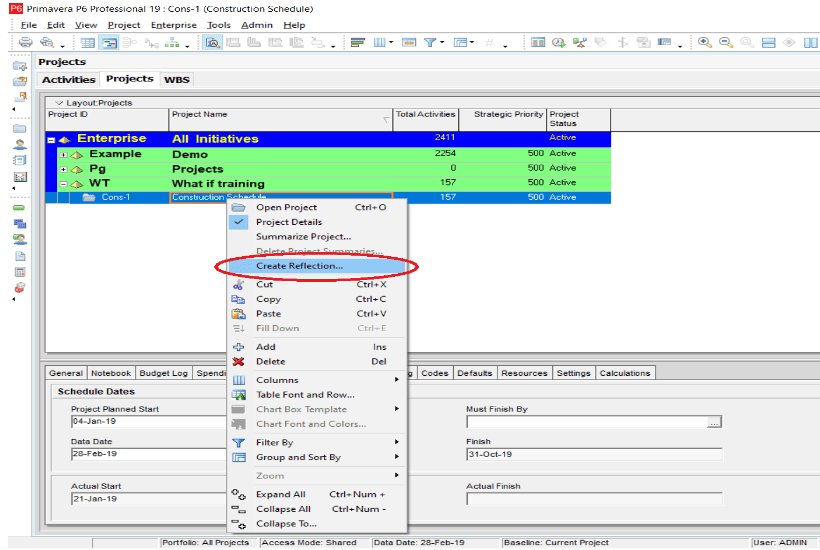
Step 2:
You will be asked if you would like to copy the available project baselines, which in most of the cases you would need in order to compare the changes you do to your Contractual Baseline:
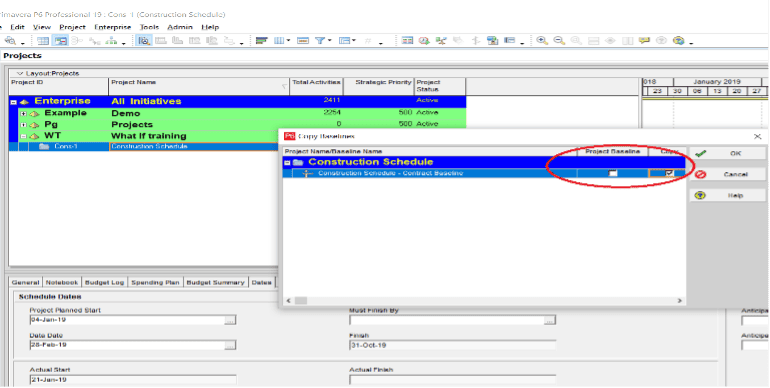
Step 3:
A new copy of the project will be generated with 4 visual markings that will help you identify it as a what if project:
- Under the general tab the project status will be set to What-if.
- Project pictogram will show
- The new project name will have Reflection added at the end.
- In the Project status column you will see What-if.

The new created project is an exact replica of your current project, now you can :
- Create a copy of the current project as a baseline
- Change dates regarding delays/ recovery
- Add activities
- Change calendars
- Change links
- Change /Adjust resources, etc.
Step 4 : (Optional) In the case that you are working with resources from multiple projects in a big organization you might want to adjust your settings in the User Preferences settings for Resource Analysis:
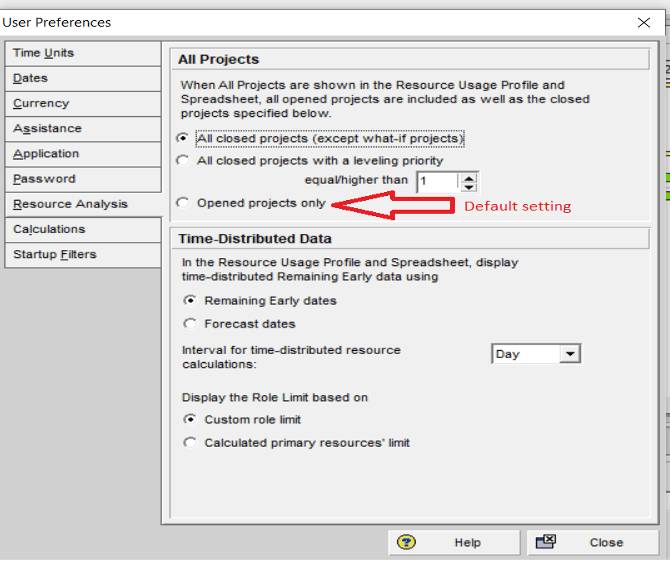
Step 5:
When you are satisfied with your changes in the what if project you can merge this changes back in to your original schedule :
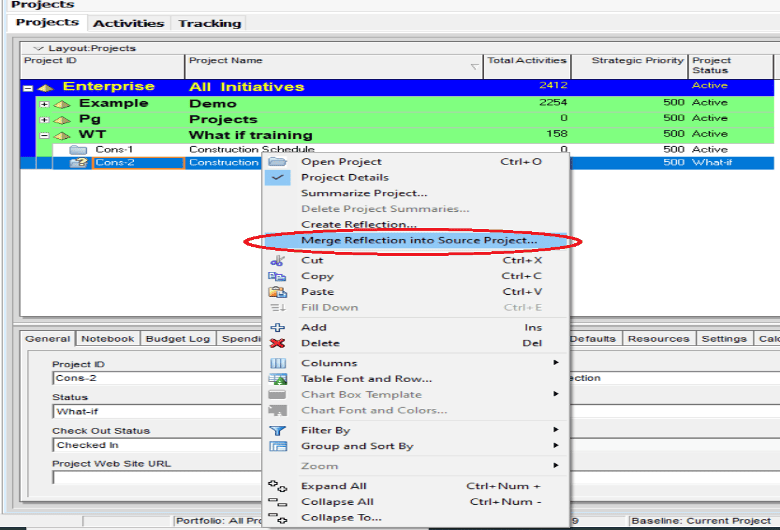
Doing so you will receive a summary window that will inform you with the changes that will be made and also it will allow you to keep( if necessary ) the original Schedule as a baseline to the updated one, as well as allowing you to keep a local backup off your original Schedule saved on your personal computer:
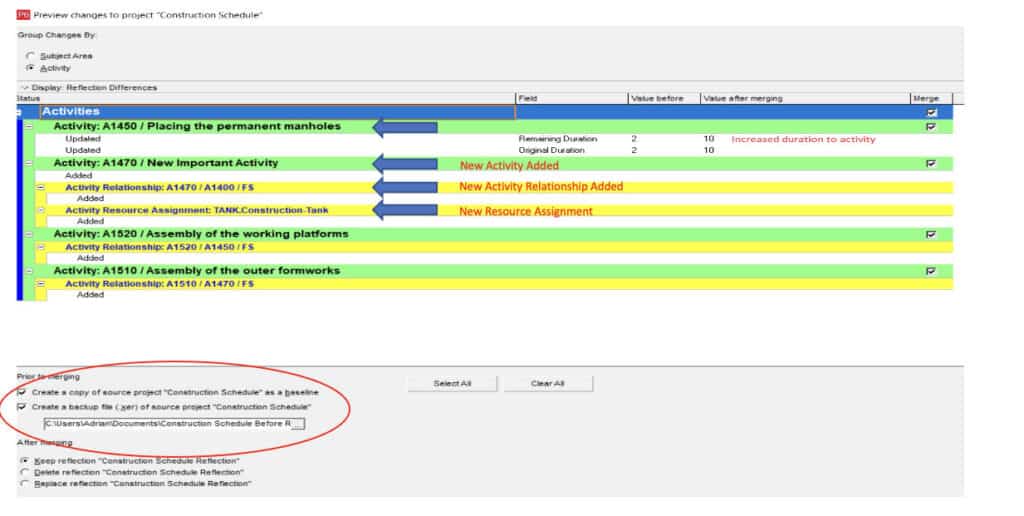
Congratulations at this point you have Successfully completed your What if process.
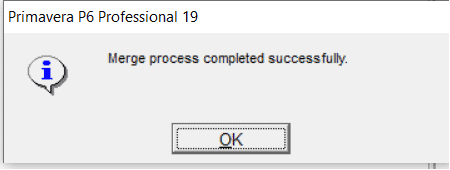
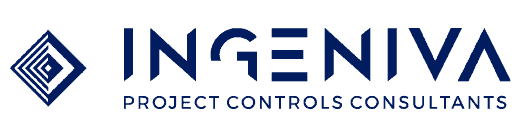
Recent Comments